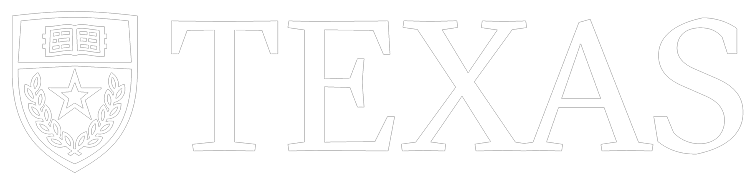Getting Started
Welcome to the CWIC Workspace!
The Common Fund Data Ecosystem (CFDE) platform is a workspace where researchers can access High-Performance Computing (HPC) compute time for large-scale data analytics and machine learning projects, for free. Built in collaboration with the Texas Advanced Computing Center (TACC’s) HPC systems and the NIH’s suite of scientific tools, it is meant to assist researchers in computationally-heavy task whilst offering the functionality of several pre-developed research tools in the same suite.
Learn More about CFDE
To learn more about CFDE, visit the Common Fund Data Ecosystem website.
Accessing CFDE Galaxy
Galaxy is the web-based platform for data analysis the CFDE workspace is run on. When you see tutorials over Galaxy, know that they apply to the CFDE workspace as well.
Creating an Account
Navigate to the Galaxy CFDE Workspace. Here you should see a log in page. If you have an account with CFDE already, log in using your username and password. If not, click ‘create account’ to create an account with TACC.
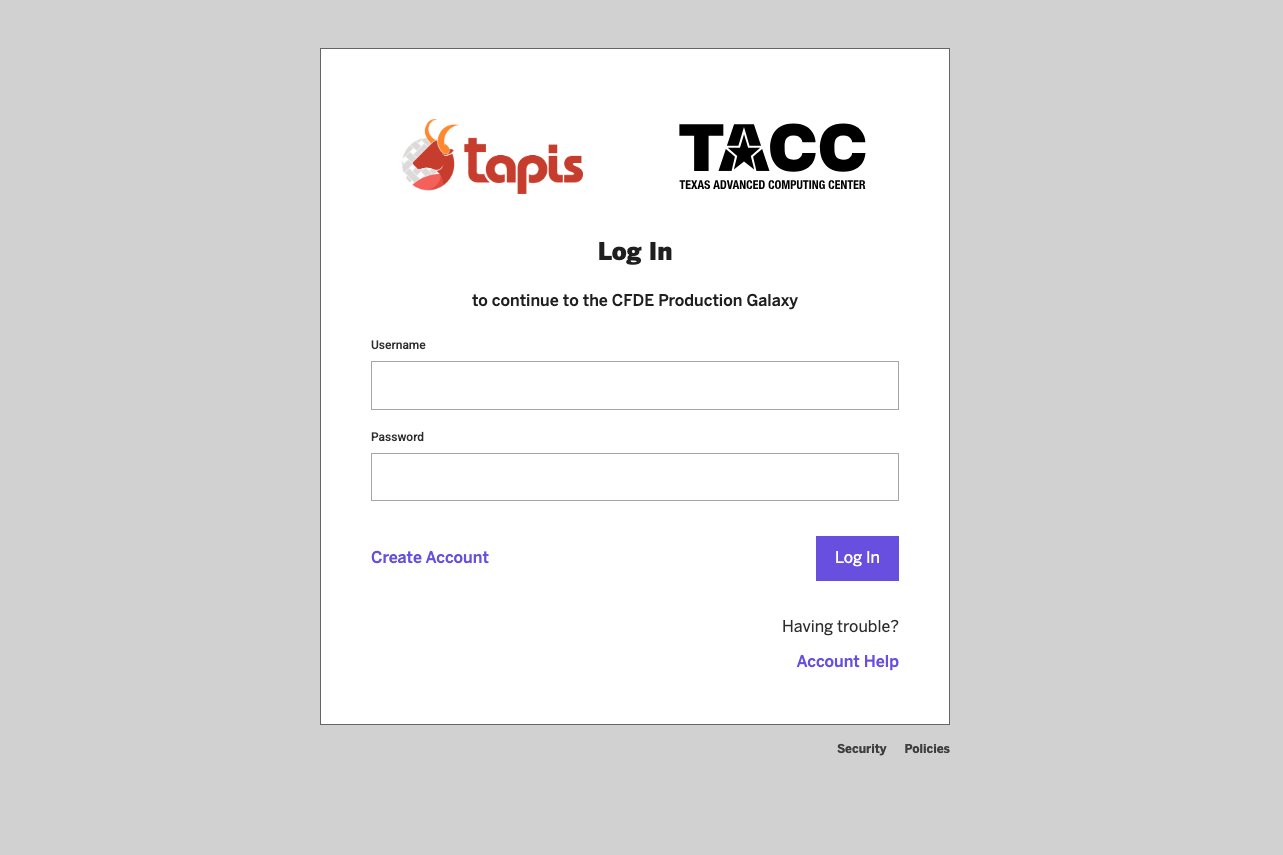
You will then be taken to a page on the TACC website.
Your request to create a TACC account may take up to 48 hours. For more information about creating a TACC account, visit TACC's Getting Started page.
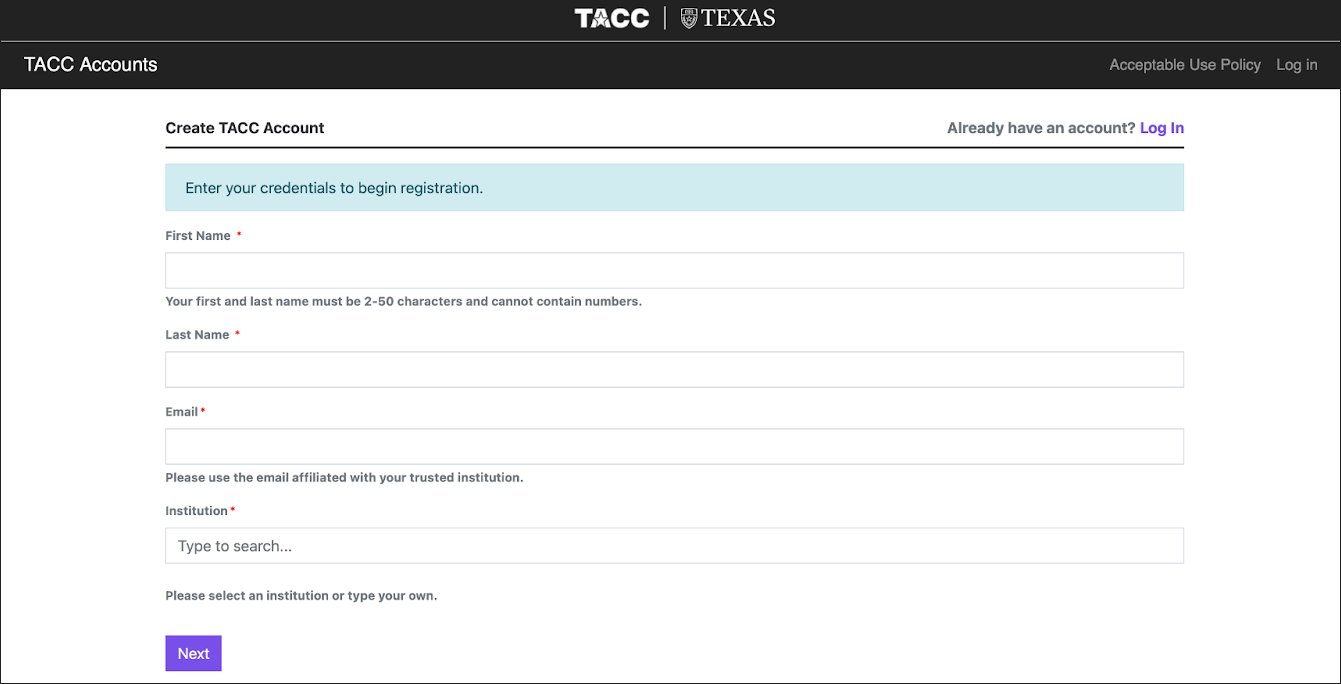
Upon successful logged in, you will see the following screen. Click Connect.
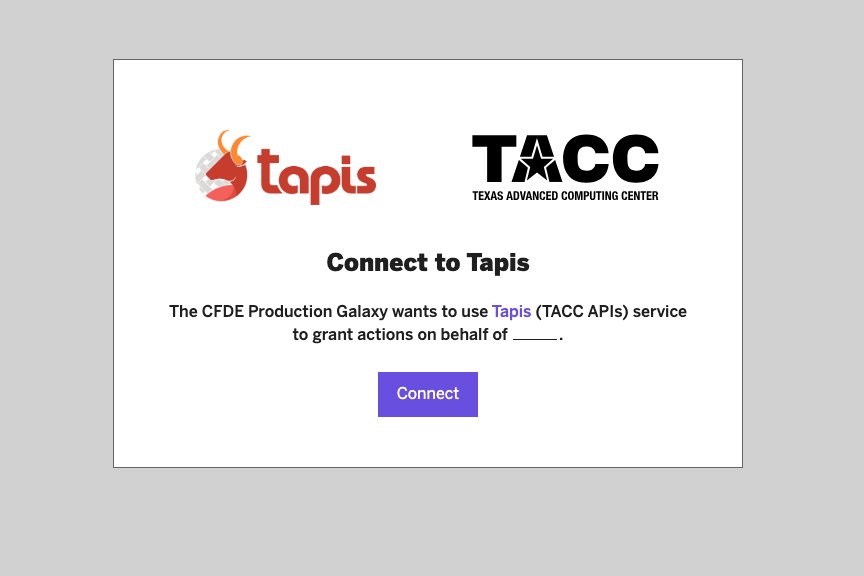
When you successfully completed your account set up, you will be redirected to the CFDE Workspace homepage.
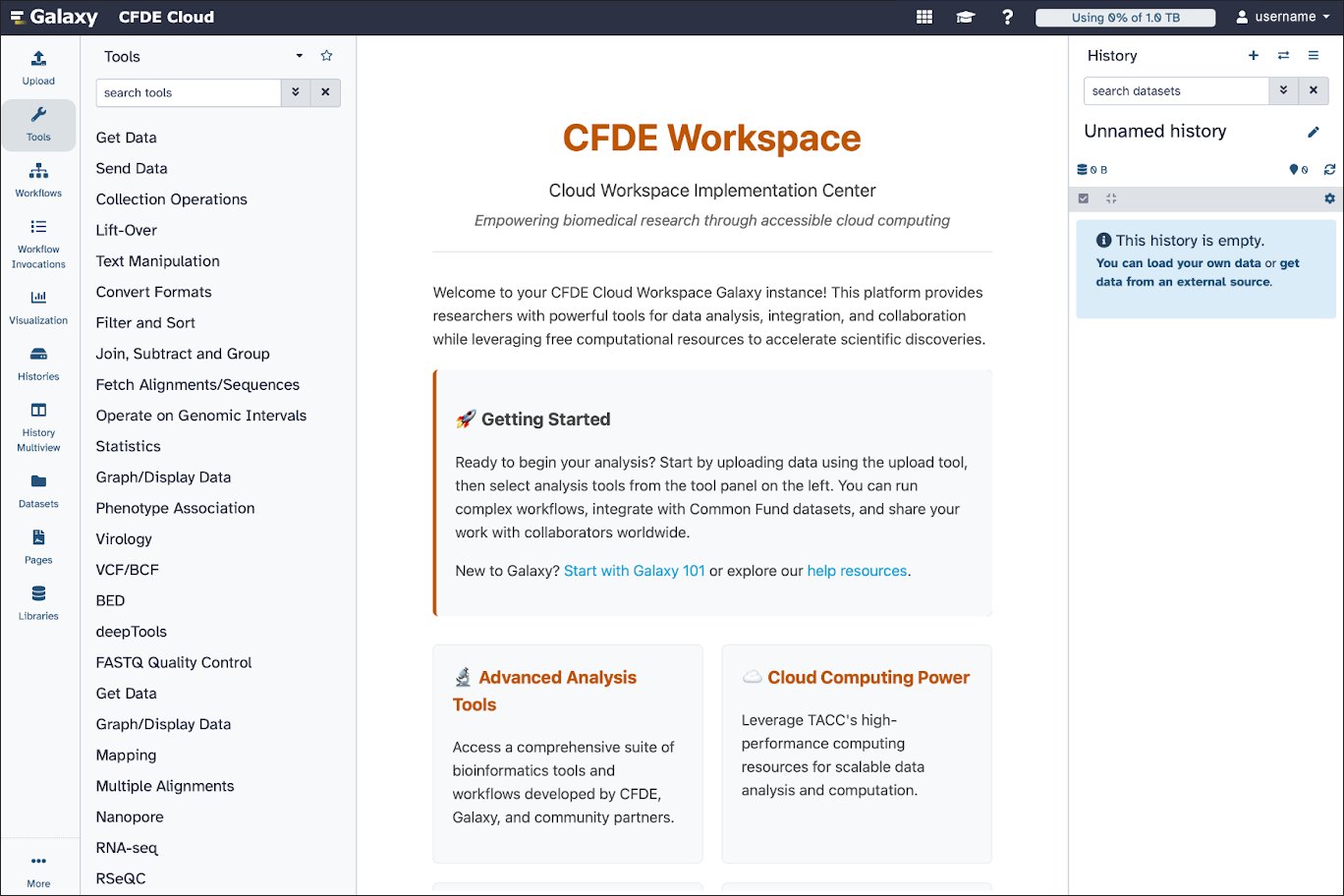
User Settings
To make any updates to your account, click on your username in the top right corner of the website and select Preferences. Within User Preferences you can:
- Manage Information – Manage your personal information.
- Manage Toolbox Filters – Customize your toolbox.
- Set Dataset Permissions for New Histories
- Manage API Key(s) – For interacting with other applications using CFDE Cloud.
- Manage Notifications
- Manage Custom Builds
- Make All Data Private
- Sign Out
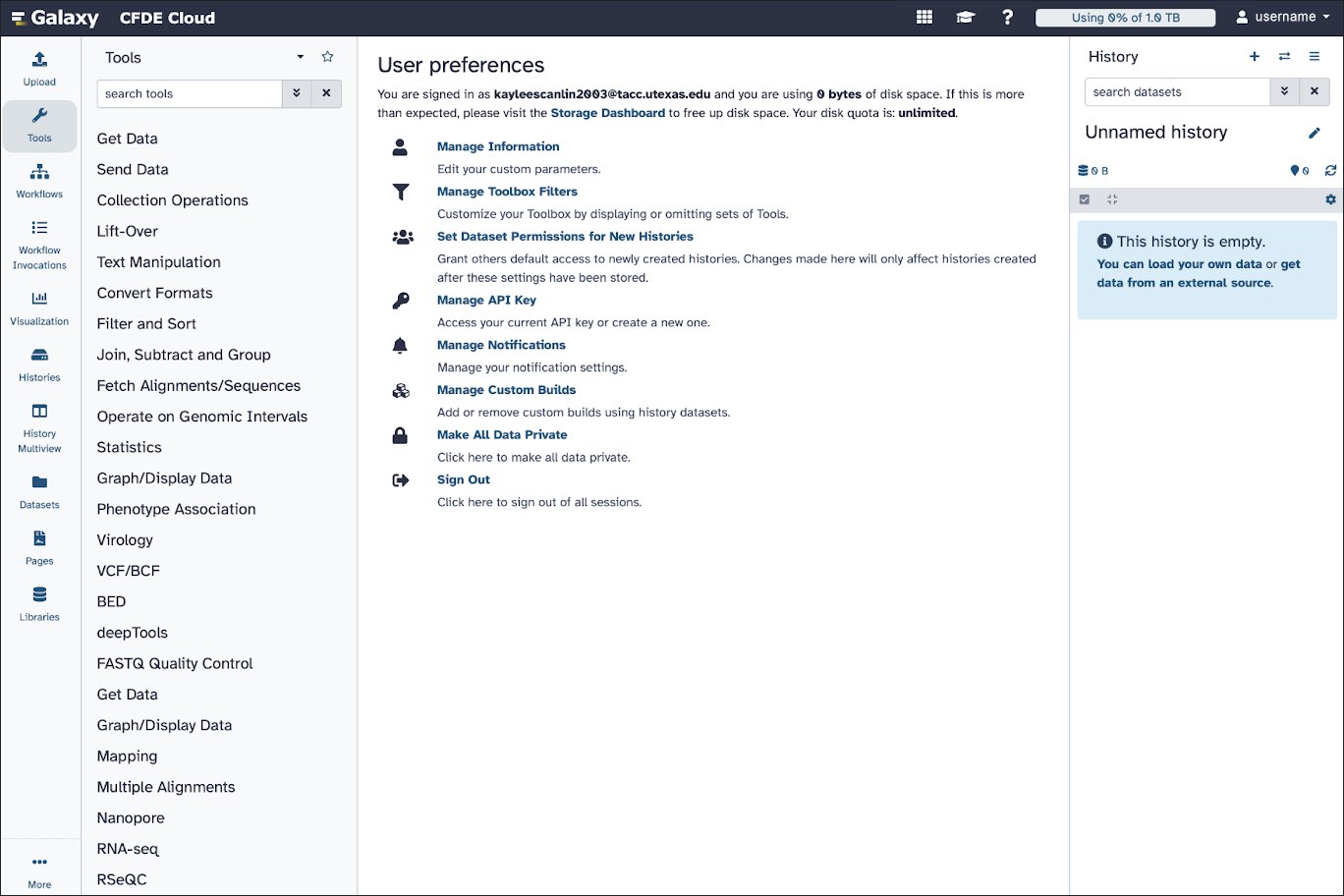
History
There is a toggle-able history sidebar on the right that will display recent activity in the CFDE galaxy portal, as well as their statuses and any error messages that might pop up.
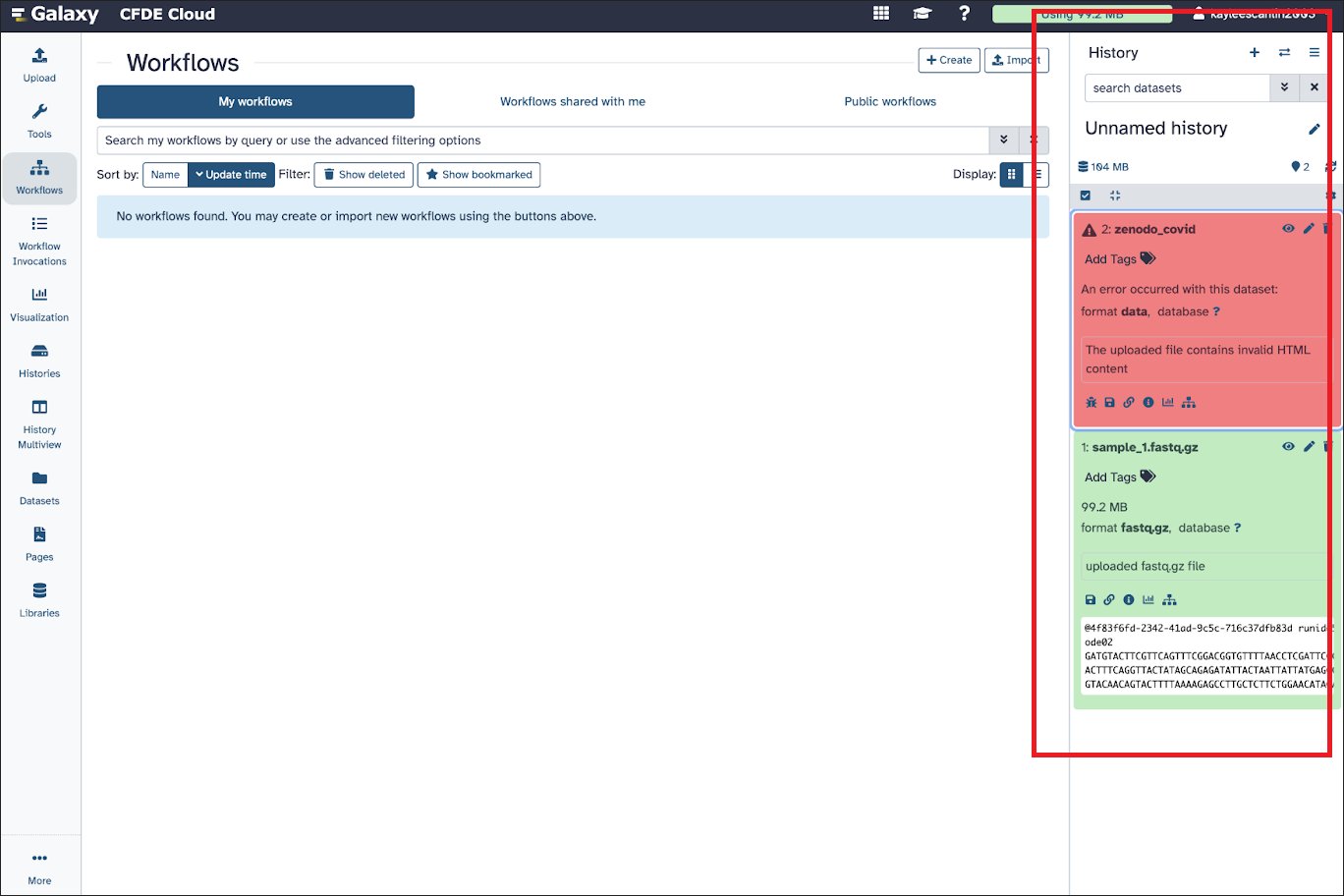
Sidebar
A sidebar containing tools is included on the far right. Click ‘next: Sidebar Tools’ for information on how to use them.
Other pages:
- Sidebar tools
- Upload
- Using Workflows
- Visualizations
- Histories & History Multiview
- Datasets
- Pages
- Libraries